Install Dev-C++ in Windows 10 and Issues of Program not Responding
Enjoy coding with Dev-C++ in Windows 8 and Next Version of Windows Operating System
Today i am going to share the steps to install Dev-C++ in your windows OS and also will share the detail how to fix the Windows not responding problems during compilation time of and coding .
Today i am not going to share more details regarding installation of windows programs , if you wish you can explorer previous posts..
I am writing this article because many people ask me to fix the problem of Windows Not Responding . So i am sharing all the details that might help all the new programmers and others who stuck in such problems .
Now directly coming to point ....
Now Problem Fixing with Dev-C++ IDE
2.Windows Not Responding
Now directly coming to point ....
Step by Step Procedure to Install Dev-C++
- As we know Dev-C++ IDE is a free portable, fast and simple C/C++ IDE .So You can Download it from here (open Source) - Download
- After downloading the setup file double click on the Dev-Cpp 5.4.0 TDM-GCC x64 4.7.1 Setup . (Approx 42,611KB)
- Press Next Button
- Then comes the next windows which gives you the option to choose install location. If you want to change the location then go to Browse the option and select the desire Destination folder. And Press the Install Button (Note the Destination Folder is the folder where all your Dev-C++ installation file and setup stores)
6. It will take some time to Install
7.After Installing all the files it will ask the option to choose for whom you want to install the Dev-C++ . I mean for all Users or for some specific one.
Now Problem Fixing with Dev-C++ IDE
There might be two types of Problem you may face .
- Error Launching Program
- Windows Not Responding
1.Error Launching Program
Go to Tools Option in your Dev-C++ IDE and then Go to Compiler Option(Tools->Compiler Options)
After that there is a option on Compiler Tab :- Compiler set to configure
There you can Choose TDM-GCC 4.7.1 64-bit for 64 bits computers and TDM-GCC 4.7.1 32-bit for 32 bits computers and press OK
Done !! Now you fixed your problem of Error Launching Program
2.Windows Not Responding
This type of problem occurs due to header files. so Download iostream.h and fstream.h files and include it in Dev-C++ IDE software include directory (these files are of few KBs)
Download From Here
iostream.h - Download Link1 Download Link2
fstream.h - Download Link1 Download Link2
And Paste the files here -> C:\Program Files\Dev-Cpp\MinGW64\x86_64-w64-mingw32\include
or Follow the stpes...
or Follow the stpes...
1.
2.
3.
4.
5.
6.
7.
Done !! Now you fixed your problem of Windows Not Responding
Hope !! this article help you more to.. code more and more :P . If you still face any issues do comment below and also share your experience too.
That'all for Today's Article . We will be back with another good article. Ba-Bye :)
That'all for Today's Article . We will be back with another good article. Ba-Bye :)
Resources :- Mind Mind & technolosky
Thank You !!!
ABOUT THE AUTHOR
Just a Comman Man,Tech Geek,Software Engineer,Web Designer,Social Media Outreach Specialist and a Pro Blogger.












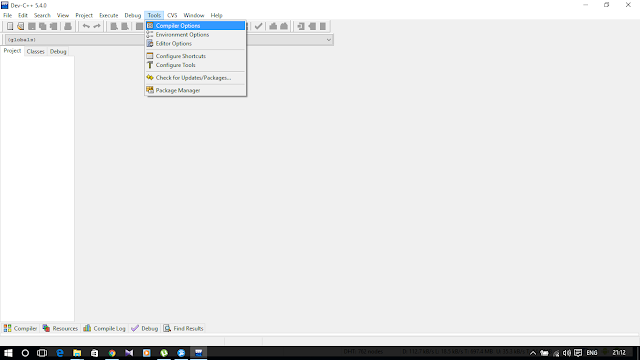









? what the fuck is this?
ReplyDeleteThank you for your kind word :P :P
DeleteGo through the article for the better understanding. And let me know if you have any issues or query :)
Happiee Reading
thanks for the help!
ReplyDeleteThanks you like the article
DeleteI paste the 2 file header in the right directory, and after this when I try to run and debug my program it shows me an error in the file wincon.h. Can you help me?
ReplyDeleteI have include windows.h in my program
DeleteDespite the language barrier, their fluid communication and problem-solving skills fostered a positive collaboration.
ReplyDeletebrand agencies San Francisco
Their precision, valuable price point, and team-wide knowledge base contributed to a rewarding partnership.
ReplyDeletetop user interface design
Your way to enlighten everything on this blog is actually pleasant, everyone manage to efficiently be familiar with it, Thanks a great deal.
ReplyDeleteUI experts
카지노사이트
ReplyDelete카지노
I'm gone to tell my little brother, that he should also pay a
visit this blog on regular basis to obtain updated from newest news update.
스포츠토토
ReplyDelete토토365프로
I want to thank you for this excellent read!! I absolutely
loved every little bit of it. I've got you book-marked to look at new stuff you
post…
I think this is among the most important information for me. 토토사이트
ReplyDeleteAnd i am glad reading your article. But should remark on few general things,
The website style is ideal, the articles is really nice : D.
Good job, cheers 스포츠중계
Really nice post. Thank you for posting something like this. Keep it up! 카지노사이트
ReplyDeleteI have read a few excellent stuff here. Definitely price bookmarking for revisiting. I wonder how so much attempt you place to make such a fantastic informative web site.
ReplyDelete토토
파워볼사이트
먹튀검증가이드
Thank you for the good write up. It in truth was a amusement account it. Look complicated to far brought agreeable from you! However, how can we be in contact?
ReplyDelete토토
파워볼분석
먹튀신고
This is a very good tips especially to those new to blogosphere, brief and accurate information… Thanks for sharing this one. A must read article.
ReplyDeleteNHL분석
NHL스코어
NHL일정
This post could not be written any better!
ReplyDelete온라인카지노
Super, ᴡhat a web site it is! Thiiѕ web site gives helpfcul facts to us, keep it up.
ReplyDelete온라인카지노
Thanks for another informative site. Where else could I get that kind of information written in such a perfect way?
ReplyDelete릴게임
Thanks for sharing excellent information. Your web site is very cool
ReplyDelete먹튀검증
I don’t even understand how I stopped up here, but I thought this submit used to be good
ReplyDelete카지노It provides information for players to experience
Hey, I appreciate your quality stuff and I would like to read more quality stuff like this. keep sharing
ReplyDelete토토사이트You can easily and conveniently know
I think this article has a lot of information needed, looking forward to your new posts.
ReplyDelete카지노
ReplyDeleteGreat Post for Beginner to understand. I finally found great post here. Thanks for information. Keep sharing more articles.
스포츠토토맨은
고스톱사이트
19가이드03
ReplyDeleteYoure so right. Im there with you. Your weblog is definitely worth a read if anyone comes throughout it
스포츠토토맨은
고스톱사이트
19가이드03
Thanks for sharing this amazing content i got many information in this blog keep sharing many content like this. and we give legal support for you kindly visit our site thanks. Abogado Conducción Imprudente Appomattox VA
ReplyDeleteAwesome article. I enjoyed reading your articles.
ReplyDeleteOur team of skilled Personal Injury Lawyer Virginia Beachhas helped countless clients recover damages for injuries sustained in car accidents, slips and falls, and other types of accidents.
I love this post! It's engaging, and readers are enjoying exploring it. They might discover a valuable website for information. Thanks for sharing! The meticulous research and impressive writing captivated me. Your work is impressive, and the information shared here is fantastic. Thanks for this insightful and wonderful post. I appreciate it
ReplyDeleteNueva Jersey Orden Protección
Your style is unique in comparison to other people. Thanks for posting. Traffic Lawyer Lunenburg VA
ReplyDeleteDev-C++ is a popular Integrated Development Environment (IDE) for C and C++ programming on Windows platforms. However, like any software, it may encounter issues that can affect its performance. This guide will walk you through the installation process of Dev-C++ on Windows 10 and address potential solutions for the "Program Not Responding" problem.how to get a reckless driving ticket dismissed in virginia
ReplyDeleteInstalling Dev-C++ on Windows 10 was straightforward and quick. However, I encountered frustrating "Program not responding" issues during usage, hindering my coding experience. Despite its user-friendly interface, these frequent freezes significantly impacted productivity. It's disappointing that such performance hiccups persist, as Dev-C++ could be a great tool if these problems were addressed promptly.
ReplyDeleteabogado por accidente de camion
Download Dev-C++: Go to the official Dev-C++ website and download the latest version compatible with Windows 10.
ReplyDeleteInstallation: Run the installer and follow the on-screen instructions to install Dev-C++ on your system.
Compatibility: Ensure your code and libraries are compatible with the Dev-C++ version you're using.
Debugging: To address the "Program not responding" issue, use the built-in debugging tools in Dev-C++ to identify and fix any errors in your code.
Review: Dev-C++ is a user-friendly IDE for C/C++ programming on Windows 10, but troubleshooting issues like "Program not responding" may require thorough debugging and code optimization for better performance.
Overall, Dev-C++ is a useful development environment, but be vigilant in debugging your code to avoid unresponsive program issues.
consejos de bancarrota cerca de mí
Installation: Run the installer and follow the on-screen instructions to install Dev-C++ on your system.
ReplyDeleteCompatibility: Ensure your code and libraries are compatible with the Dev-C++ version you're using.
Debugging: To address the "Program not responding" issue, use the built-in debugging tools in Dev-C++ to identify and fix any errors in your code.
es nueva jersey un estado de divorcio 50 50
The article "Install Dev-C++ in Windows 10 and Issues of Program not Responding" is a useful topic, but it needs clarification on its purpose and scope. It could benefit from step-by-step installation instructions, troubleshooting tips, and visual aids like screenshots or error messages. Expanding on the installation process and troubleshooting steps would enhance the article's practicality and value to the audience. Overall, providing clearer instructions and visual aids would be beneficial.
ReplyDeleteNew York Divorce Waiting Period
I’m undoubtedly bookmarking this for potential recommendation. It's a very useful article for me. Thank you for letting me know.
ReplyDeleteTraffic Lawyer Virginia Beach VA
New Jersey uncontested divorce papers are essential documents used when spouses mutually agree to end their marriage without major disputes. These papers include the divorce complaint and a settlement agreement outlining terms for property division, child custody, and support. Completing these forms correctly is crucial for a smooth and amicable divorce process. New Jersey uncontested divorce papers
ReplyDeleteDev-C++ is a popular integrated development environment (IDE) for C and C++ programming. To install Dev-C++ on Windows 10 and address issues where a program becomes unresponsive, follow these steps.
ReplyDeleteBufete de Abogados de Lesiones Personales Virginia
Installing Dev-C++ on a Windows 10 system is a straightforward process, making it a popular choice for programming enthusiasts. However, users may occasionally encounter the frustrating issue of a program not responding. This can occur due to several reasons, such as compatibility issues, system resource limitations, or bugs within the software. To address this problem, users can try running Dev-C++ in compatibility mode, ensuring that their system meets the software's requirements, or updating the program to a more stable version. Additionally, checking for conflicts with third-party software or antivirus programs can help resolve issues and ensure a smoother experience with Dev-C++ on Windows 10. Abogado del Plan Patrimonial
ReplyDeletecommercial truck accident lawyers The article discusses the installation of Dev-C++ in Windows 10 for developers, but lacks specific information on the issue of "Program not responding." It suggests a step-by-step guide for the installation process, which could be beneficial for new users. The article also mentions common troubleshooting steps for issues like "Program not responding." It emphasizes the need for the installation guide to be updated with the latest version of Dev-C++, and includes a brief introduction about its value for Windows 10 users. The article also suggests using screenshots or visual aids to make the installation process more accessible.
ReplyDeleteWow, coding with Dev-C++ in Windows 8 is such a joy! I totally agree with you. Dev-C++ is a great IDE for Windows and it offers a seamless coding experience. The fact that it is compatible with Windows 8 makes it an ideal choice for developers like us.
ReplyDeleteBut you know what's even more exciting? The next version of the Windows operating system! I can't wait to see what new features and improvements it will bring. It's always refreshing to work with new technologies and explore new possibilities.
I'm sure Dev-C++ will continue to be a valuable tool for coding in the upcoming Windows OS as well. The combination of the powerful IDE and the new Windows features will surely enhance our coding experience and make it even more efficient.
Keep up the great work and enjoy exploring the world of coding with Dev-C++ in Windows 8! And let's look forward to the next version of Windows with anticipation and excitement. Happy coding!
abogado Baltimore flsa
Amazing, Your blogs are really good and informative. I got a lots of useful information in your blogs. After Installing all the files it will ask the option to choose for whom you want to install the Dev-C++ . I mean for all Users or for some specific one virginia personal injury attorney. It is very great and useful to all. Keeps sharing more useful blogs...
ReplyDeleteKnowledge refers to the understanding, information, and awareness acquired through learning and experience. Tricks are clever, skillful, or unconventional methods used to achieve a particular outcome or solve a problem. Together, knowledge and tricks encompass a diverse set of tools and strategies for navigating challenges and enhancing one's capabilities.
ReplyDeletepersonal injury lawyer Newport news
abogado de planes de sucesión
Follow these steps to install Dev-C++ on Windows 10:
ReplyDeleteGet the most recent version from the official website.
Run the installer and follow the instructions on the screen.
Select a directory for installation and finish the process.
Some users have reported that programs became unresponsive after installation. This could be due to issues with compatibility or resource allocation. Check for updates and consider using alternative IDEs to ensure your code is optimized. Despite some responsiveness issues, Dev-C++ is a valuable tool for C and C++ development, with a user-friendly interface and a variety of features.
trucking accidents lawyer
Thank you for sharing this information how much are reckless driving tickets in virginia
ReplyDeleteTo install Dev-C++ on Windows 10, download the installer from the official website. If programs created with Dev-C++ are not responding, ensure compatibility, update Dev-C++, or check for conflicting software. Issues may arise from outdated libraries or code errors; debugging and updating can resolve unresponsive program problems. "Your comment is like a burst of confetti, adding joy to our blog. Each word is a brushstroke on the canvas of conversation, creating a vibrant tapestry of ideas. We eagerly await your next insight, as your contributions light up our digital world. Thanks for being our comment superstar!" legal separation virginia
ReplyDeleteClear and concise guide to installing Dev-C++ on Windows 8 and the next version. The step-by-step procedure and troubleshooting tips for Windows Not Responding issues are immensely helpful.
ReplyDeleteLeyes Violencia Doméstica Nueva Jersey
dui lawyer clarke va
ReplyDeleteThis installation guide for Dev-C++ on Windows 10 provides step-by-step instructions and troubleshooting insights for users. It uses clear language and concise explanations to enhance understanding of the installation process and troubleshooting common issues. The guide could benefit from additional tips or pitfalls to avoid, making it a comprehensive resource. Overall, it is a well-structured and informative piece that guides users through installation and anticipates and troubleshoots potential issues with Dev-C++ on Windows 10.
what is an uncontested divorce in virginia
ReplyDeleteThe text describes the seamless integration of Dev-C++ with Windows 8 and the Next Version of the Windows Operating System, highlighting its intuitive and user-friendly interface. It also highlights the platform's commitment to staying current with evolving developer needs, offering a consistent and reliable coding environment. The user interface is well-optimized for both Windows 8 and the Next Version, making coding productive and visually pleasing. Dev-C++ remains the go-to IDE for coding on Windows 8 and the Next Version.
This step-by-step guide on installing Dev-C++ in Windows 10 is an absolute lifesaver! 🖥️💻 The clarity in instructions and troubleshooting tips for potential issues makes it a go-to resource for anyone diving into programming. Kudos to the creator for demystifying the installation process and empowering the community to overcome any hurdles seamlessly. A true gem for aspiring developers! 👩💻🚀 #Abogado Defensor Violencia Doméstica Nueva Jersey
ReplyDeleteAbogado Defensor Violencia Domestica Nueva Jersey
abogado dui suffolk va
ReplyDeleteThe tutorial "Install Dev-C++ in Windows 10 and Issues of Program not Responding" is a helpful resource for those looking to install Dev-C++ and troubleshoot common issues. Its user-friendly title and clear step-by-step instructions make it valuable. The tutorial also includes visual guides to enhance user experience and assist in troubleshooting. The tutorial encourages tech support by inviting readers to share their experiences and seek help with specific issues, creating a supportive space for resolving programming challenges.
Dev-C++ on Windows 10 offers a convenient platform for C and C++ programming. However, users may encounter 'Program Not Responding' issues due to compatibility or installation issues. To resolve this, ensure compatibility with the Windows version and follow the installation steps precisely. Troubleshooting may involve checking system requirements, verifying installation integrity, and seeking solutions on community forums.
ReplyDeleteReckless Driving Ticket New Jersey
estate planning taxes lawyer
ReplyDeleteThe guide on installing Dev-C++ in Windows 10 was highly helpful, providing step-by-step instructions and screenshots. However, some users encountered issues with Dev-C++ not responding, but the comprehensive and easy-to-follow guide helped resolve them quickly. The troubleshooting section in the guide helped identify the problem and find a solution. The guide also provided useful tips for resolving Dev-C++ freezing and becoming unresponsive. Despite occasional issues, the guide offered effective solutions, ensuring smooth coding. Overall, the comprehensive and easy-to-follow guide on installing Dev-C++ in Windows 10 was a valuable resource for those looking to improve their coding experience.
Dev-C++ is a user-friendly C and C++ programming environment on Windows 10. However, users may encounter issues like "Program Not Responding." To resolve these, troubleshoot conflicts, ensure compatibility, and check for updates. Despite occasional issues, Dev-C++ remains a powerful and accessible IDE for developers, offering valuable features once installation issues are resolved. How to Get A Fast Divorce in New York
ReplyDeleteAmazing, Your blogs are really good and informative. Today i am going to share the steps to install Dev-C++ in your windows OS and also will share the detail how to fix the Windows not responding problems during compilation time of and coding virginia personal injury lawyer. I got a lots of useful information in your blogs. It is very great and useful to all. Keeps sharing more useful blogs...
ReplyDeletedui lawyer manassas va
ReplyDeleteThis article provides valuable guidance for developers using Dev-C++ in Windows 8 and the upcoming version of the Windows operating system. It emphasizes compatibility and optimization for coding in the Windows ecosystem, offers tips for maximizing productivity, and includes examples or tutorials demonstrating specific features. The article also anticipates the next version of the Windows operating system and its potential opportunities for developers. It suggests providing insights into anticipated changes and their implications for Dev-C++ usage, offering recommendations for alternative development environments or tools, and discussing known limitations or challenges. Overall, this article serves as a valuable resource for developers looking to leverage Dev-C++ in Windows 8 and beyond.
Amazing blogs are really good and informative. I got a lots of useful information in your blogs. Hope !! this article help you more to.. code more and more :P . If you still face any issues do comment below and also share your experience too emergency protective order. It is very great and useful to all. Keeps sharing more useful blogs....
ReplyDeletealexandria traffic lawyerIt suggests a step-by-step guide for the installation process, which could be beneficial for new users. The article also mentions common troubleshooting steps for issues like "Program not responding." It emphasizes the need for the installation guide to be updated with the latest version of Dev-C++, and includes a brief introduction about its value for Windows 10 users.
ReplyDeleteThe guide provides a step-by-step guide to installing Dev-C++ on Windows 10 and addressing common issues like "Error Launching Program" and "Windows Not Responding." However, it could be improved by providing more context about the chosen options or configurations, including screenshots or visual aids. It could also explain potential pitfalls or common mistakes to avoid during installation and configuration. The guide is informative and straightforward, but adding more explanatory details or visual aids could further enhance its usability. An expanded version of the instructions can be found here. To install Dev-C++, download the setup file from the Dev-C++ website or trusted software repository. Start the installation process by double-clicking on the downloaded setup file and agreeing to the license agreement. Choose the installation location and wait for the installation process to complete. After the installation, choose whether to install Dev-C++ for all users or specific ones. To fix common issues, download "iostream.h" and "fstream.h" files and restart Dev-C++. Providing explanations for each step, including screenshots or visual aids, can help users understand the purpose behind the actions. estate planning lawyer
ReplyDeleteDev-C++'s simple installation procedure and user-friendly UI made installing it on Windows 10 a snap. But after a few apps ran, I was met with the annoying message "Program not Responding." My PC kept having this issue even after I restarted it and reinstalled the program. It's unfortunate because Dev-C++'s features for C and C++ programming sounded promise. But the frequent crashes and freezes made it difficult to work efficiently. For Dev-C++ to become a more dependable option for Windows 10 programming, I hope the developers resolve this problem in upcoming releases. The program frequently crashed, which negatively impacted usability even if the installation went smoothly overall.
ReplyDeleteflsa lawyer near me
The guide "Install Dev-C++ in Windows 10 and Issues of Program not Responding" provides practical instructions for installation and troubleshooting common issues with program responsiveness. It offers detailed explanations and a step-by-step approach, making it a valuable resource for developers navigating Dev-C++ on Windows 10 and resolving program responsiveness issues efficiently.
ReplyDeletePlenary Action New York Divorce
traffic lawyer virginia beach va
ReplyDeleteTo install Dev-C++ on Windows 10, download the latest version, run the installer, follow the installation steps, launch Dev-C++, and create or open a project. If you encounter issues, check system requirements, update Dev-C++, check for software conflicts, disable antivirus or firewall, allocate more system resources, check code for errors, reinstall Dev-C++ if necessary, and seek support from the Dev-C++ community or support team.
"Thank you for this thorough guide on installing Dev-C++ in Windows 10! Your step-by-step instructions made the process a breeze, even for someone like me who's relatively new to programming. I appreciate how you also addressed common issues users might encounter along the way, providing valuable troubleshooting tips that saved me a lot of time and frustration. With your help, I now have Dev-C++ up and running smoothly on my system, ready to dive into coding projects with confidence. Keep up the great work!"
ReplyDeleteNew York Divorce Maintenance Calculator
Thank for sharing this useful information icse schools near banaswadi bangalore
ReplyDeleteThank for sharing this useful information best daycare in kalyan nagar
ReplyDeleteGreat guide! I was initially intimidated by the prospect of setting up a C development environment on Windows, but your instructions were straightforward and easy to follow.
ReplyDeleteLooking for an accident lawyer in chesapeake virginia? Our expert legal team specializes in representing clients injured in accidents.
Today I will share the moves toward introduce Dev-C++ in your windows operating system and furthermore will share the detail how to fix the Windows not answering issues during aggregation season of and coding .
ReplyDeleteToday I won't share more insights about establishment of windows programs , assuming you wish you can adventurer past posts.. Fideicomiso en Vida Abogado Charlottesville VA
Amazing, Your blogs are really good and informative. I got a lots of useful information in your blogs. I hope the developers resolve this problem in upcoming releases. The program frequently crashed, which negatively impacted usability even if the installation went smoothly overall sex crimes lawyer. It is very great and useful to all. Keeps sharing more useful blogs....
ReplyDeleteGreat guide, Brajesh! Your detailed steps for installing Dev-C++ and troubleshooting common issues are incredibly helpful.
ReplyDeleteNew York Divorce Law Alimony
For developers, installing Dev-C++ on Windows 10 can be a helpful tool, but it's crucial to be aware of any problems that could occur, such the software being sluggish. Users may find this annoying because it can interfere with workflow and reduce output. To avoid any compatibility problems, make sure your system satisfies the prerequisites for running Dev-C++. You should also update the software on a regular basis. Resolving the issue can also involve looking for any incompatible processes or applications that might be the reason for the program's failure to reply. All things considered, managing an unresponsive software can be made less frustrating by being proactive in debugging and keeping up with changes and potential problems.
ReplyDeleteGeneral law encompasses rules and regulations established by governments to maintain order, protect rights, and ensure justice. It includes civil, criminal, and administrative law, governing areas like contracts, property, and personal conduct. Law serves to resolve disputes, penalize unlawful actions, and provide a framework for societal functioning, ensuring fairness and security within the community.
abogados de accidentes de moto
TrickDefined: Your ultimate destination for mastering tricks and techniques across various domains, offering step-by-step tutorials and expert insights for skill enhancement abogado de testamentos y sucesionesLawyerReviews delivers succinct yet comprehensive evaluations of legal professionals, aiding clients in selecting the right advocate for their legal concerns with confidence and clarity.
ReplyDelete. northern virginia divorce lawyerHowever, I encountered frustrating "Program not responding" issues during usage, hindering my coding experience. Despite its user-friendly interface, these frequent freezes significantly impacted productivity. It's disappointing that such performance hiccups persist.Our Northern Virginia divorce lawyers and family law attorneys are dedicated to providing you with the highest level of legal representation for divorce, offering both litigation and mediation solutions.
ReplyDeleteInstalling Dev-C++ on Windows 10 can initially provide a straightforward setup process, allowing developers to quickly access a familiar environment for C and C++ programming. However, users may encounter issues such as the program becoming unresponsive during intensive tasks or when handling large projects. These instances often stem from resource limitations or compatibility issues with newer Windows updates.
ReplyDeletecharlottesville bicycle accident lawyer
charlottesville nursing home abuse lawyer
I was amazed at how easily I could follow the explanation in this article. The writer deserves praise for making a complex topic so approachable. Well done! Visit our link for ISO Certification in Saudi Arabia
ReplyDeletemandatory jail time for 2nd dui in virginiaThe program covered pertinent subjects in-depth and had a clear framework. Positive learning environments were fostered by the competent, passionate, and supportive instructors. My comprehension and abilities were improved by engaging workshops and hands-on tasks. A Virginia DUI lawyer could help defendants to understand the potential effects of a DUI conviction on their driving privileges, what happens to their car after an arrest, and fight to protect those rights. They could also explain how driving is defined in these cases.
ReplyDeleteTrickDefined offers clever and innovative insights into modern tricks and techniques. A go-to source for anyone looking to up their game with style and flair queens traffic ticket lawyer Exceptional legal expertise and unwavering dedication—this lawyer truly goes above and beyond for their clients. Highly recommend for anyone in need of top-notch legal representation
ReplyDelete. white collar criminal defense new yorkUsers may find this annoying because it can interfere with workflow and reduce output. To avoid any compatibility problems, make sure your system satisfies the prerequisites for running Dev-C++. You should also update the software on a regular basis. Resolving the issue can also involve looking for any incompatible processes or applications that might be the reason for the program's failure to reply.White collar crimes are a category of non-violent offenses that involve fraud, theft, or social scams, and are often committed by people of high social status.
ReplyDeleteTo install Dev-C++ on Windows 10, follow these steps are Download and install the latest version of Dev-C++ from a trusted source like SourceForge or Bloodshed.net. Run the installer.exe file and choose the installation options. Configure the MinGW/GCC compiler and test the installation by creating a new project. If you encounter common issues like compiler not found or errors while compiling, ensure the MinGW compiler is set correctly. If the program runs slowly or crashes frequently, try reinstalling the application or using an alternative IDE like Code::Blocks or Visual Studio Code. If you continue to encounter issues, consider using alternative IDEs like Code::Blocks, Visual Studio Code, CLion, or Eclipse CDT New Jersey Domestic Violence.
ReplyDeleteTrickDefined is a captivating platform that offers innovative tips and techniques for mastering various skills and hobbies. Its engaging content and clear instructions make it an excellent resource for enthusiasts eager to enhance their abilities and explore new interests. immigration lawyer new york
ReplyDeleteAn excellent IDE for C/C++ programming, especially for novices, is Dev-C++. It offers a fluid and effective environment for Windows 8 with features like debugging and syntax highlighting. It also functions well with more recent Windows versions, while more sophisticated IDEs may provide better functionality and support for more complex programming requirements.The general law in the USA is a complex and evolving system rooted in both federal and state jurisdictions. It encompasses a wide range of legal principles, including constitutional, statutory, and case law. The system aims to balance individual rights with public order and safety. While it provides a framework for justice and legal processes, its complexity and variation across states can pose challenges. The ongoing development of laws reflects societal changes and strives to address contemporary issues, maintaining a dynamic legal landscape.
ReplyDeleteloudoun county general district court case information
Installing Dev-C++ on Windows 10 is generally a straightforward process, but users may encounter some issues, particularly with the program not responding during use. The installation itself involves downloading the installer from a reliable source, running it, and following the prompts to complete the setup. However, once installed, some users report frequent crashes or unresponsiveness, especially when handling larger projects or specific compiler settings. These issues may stem from compatibility problems with newer versions of Windows or insufficient system resources.
ReplyDeleteTraffic Lawyer Virginia Beach VA
Dental credit card processing refers to the specialized system that enables dental practices to accept credit card payments from patients for various services rendered. This process involves the use of secure payment gateways and point-of-sale systems that facilitate transactions efficiently and safely.
ReplyDeleteBy integrating credit card processing into their operations, dental offices can enhance patient convenience, allowing for immediate payment at the time of service. This not only improves cash flow for the practice but also provides patients with flexible payment options, which can be particularly beneficial for those facing unexpected dental expenses.
The guide on Installing Dev-C++ on Windows 10 and Issues of Program Not Responding offers a helpful walkthrough for setting up Dev-C++, a popular integrated development environment (IDE) for C/C++ programming. It provides clear instructions for installation, making it accessible for both beginners and experienced developers. However, the article also addresses common issues, such as the program not responding after installation, offering troubleshooting tips to resolve problems like compatibility settings, software updates, and configurations.
ReplyDeleteTraffic Lawyer Caroline VA
Reckless Driving Virginia
Installing Dev-C++ on Windows 10 was a breeze because to its easy installation process and intuitive user interface. Upon running a few apps, however, I encountered the irksome notification "Program not Responding." I restarted my computer and reinstalled the program, but the problem persisted. It's a shame, as Dev-C++'s C and C++ programming tools were promising. However, it was challenging to work effectively due to the frequent freezes and crashes. I hope the developers fix this issue in future updates so that Dev-C++ can become a more reliable choice for Windows 10 programming.VA Code 18.2-58
ReplyDeletevirginia marital property state Virginia is an equitable distribution state, which means that marital property is divided fairly, but not necessarily equally, between spouses during a divorce. The court will consider several factors when dividing marital property, including: The value of the marital property, How each spouse contributed to the marriage, The resources of each spouse, and The length of the marriage.The Virginia Code defines “marital property” as “all property titled in the names of both spouses” and “all other property acquired by each spouse during the marriage.” This would include any business that was acquired by one or both spouses during the marriage
ReplyDeleteInstall Dev-C++ in Windows 10 and Issues of Program Not Responding provides a detailed walkthrough for setting up Dev-C++, a popular IDE for C and C++ programming, on Windows 10. The review appreciates the step-by-step installation guide, which is clear and accessible for beginners. It also addresses common issues such as the program freezing or not responding, offering practical troubleshooting tips like adjusting compatibility settings or reinstalling specific components.
ReplyDeleteVirginia Reckless Driving by Speed Out of State
Traffic Lawyer Caroline VA
Installing Dev-C++ on Windows 10 is a straightforward process that involves downloading the installer from the official website, running the setup file, and following the on-screen instructions. However, some users have reported issues with the program not responding after installation or during use. This problem can be attributed to various factors, including outdated drivers, conflicting software, or insufficient system resources.
ReplyDeleteTraffic Lawyer Harrisonburg VA
chances of going to jail for reckless driving in virginia
does child support end at 18 in maryland Under Maryland law, child support continues until the minor child reaches the age of 18. It may be extended to age 19 if the child is still enrolled in high school. If there is past-due child support, the agency will continue to enforce payment until the arrears are paid in full, regardless of the age of the child.Maryland courts will require child support to continue only until the child turns 18, or longer if the child is still living at home and attending high school. In general, however, the law says nothing about parents being required to pay for college.If you wish to terminate child support, you must file a court form that states the reason why the support is no longer necessary.Under MD Code, Family Law, § 12-202, obligations are based upon the combined adjusted actual income of both parents. Even if a parent is unemployed, child support may be calculated based on a determination of potential income.he minimum child support payment for Maryland is currently set at $2,847 for a combined monthly income of $15,000. The most a person could pay for child support in the state is $180,000 annually, or $15,000 per month.
ReplyDeleteTo set up a C programming development environment on Windows 10, choose a C compiler like MinGW, TDM-GCC, Microsoft Visual Studio (MSVC), or Clang/LLVM. Install MinGW or Visual Studio, and use a lightweight editor like VS Code or Sublime Text. Write and compile your code in a terminal. If compatibility issues arise, use WSL to run GCC/Clang in a Linux-like environment on Windows and regularly update your compiler and tools New York State Divorce Laws Division of Property.
ReplyDeleteCommon issues during installation include missing the Compiler (GCC), not launching or crashing, not launching or crashing due to antivirus or Windows security settings blocking certain components, installation errors or corrupted files, unable to find the IDE after installation, using an outdated version, or encountering compiler errors on the first run. To resolve these issues, ensure that you are installing the latest version of Dev-C++ or use an alternative, more up-to-date IDE like Code::Blocks or Visual Studio Code for C/C++ development. If you encounter persistent issues with Dev-C++ or need more modern features, consider using alternatives such as Code::Blocks, Visual Studio Code, or CLion. In case of any other specific issues, please let me know. By following these steps, you can successfully install Dev-C++ on Windows 10.personal injury lawyer portsmouth
ReplyDeleteA liquidation legal counselor gaining practical experience in Section 7 close to you can assist people with exploring the most common way of petitioning for financial protection to wipe out uncollateralized debts like Mastercard adjusts, doctor's visit expenses, and individual credits. Section 7 takes into account the liquidation of non-excluded resources for take care of loan bosses, with the excess obligations released. A nearby chapter 11 lawyer will direct you through the mind boggling desk work, survey qualification, and address your inclinations in court. Their skill guarantees a smoother, more effective liquidation process and monetary help.Bankruptcy Lawyer Chapter 7 Near Me
ReplyDeleteThe legal ramifications of dissolving a marriage, such as property division, child custody agreements, and other crucial issues, are handled by divorce attorneys. They advocate your interests in court or try to negotiate fair settlements between spouses. Having a knowledgeable attorney provides vital help, especially when it comes to the emotional and legal issues of divorce. A committed lawyer may also offer knowledgeable legal advice if you're being charged with Reckless Driving Lawyer Prince Edward VA . Get in touch with us now to find out more.
ReplyDeleteTo install Dev-C++ on Windows 10, download the latest version from official websites or reliable sources like SourceForge. Launch the installer, choose the right settings, and follow the installation wizard's directions. Confirm that the default compiler, MinGW, is installed correctly during setup.You're welcome! If there's anything else you'd like to explore or discuss, feel free to ask.It seems like you may be referring to a specific lawyer truck accident law
ReplyDeleteTrickdefined is an engaging platform that explores clever hacks, tips, and insights for solving everyday problems or mastering new skills. It combines creativity with practicality, offering solutions that are both innovative and easy to apply. The content is well-structured, making it accessible for readers of all backgrounds. A must-visit for those seeking fresh ideas to simplify life and achieve more! A lawyer is a professional who advises and represents clients in legal matters. They may specialize in various areas such as criminal law, family law, corporate law, or civil litigation. Bankruptcy Lawyer Chapter 7 Near Me
ReplyDeleteA blog titled Enjoy Coding with Dev-C++ in Windows 8 and Next Version of Windows Operating System provides tips, tutorials, and insights for developers looking to use Dev-C++ on Windows 8 and future Windows operating systems. It explores the compatibility, features, and performance of Dev-C++ in these environments, helping programmers optimize their coding experience.Filing Chapter 7 Bankruptcy in Virginia is a legal process that allows individuals to eliminate most of their unsecured debts, such as credit card bills and medical expenses, through the liquidation of assets. This type of bankruptcy provides a fresh financial start, but it requires meeting eligibility criteria, including passing the means test and disclosing all assets and liabilities.
ReplyDeleteThis blog provides a step-by-step guide to installing Dev-C++ on Windows 10, making it easy for users to get started with C++ programming. It also addresses common issues, such as the program not responding, and offers troubleshooting tips to resolve them. Whether you are a beginner or experienced programmer, this guide will help you set up Dev-C++ smoothly. Finding the best personal injury attorney in virginia is crucial for securing fair compensation after an accident. This guide highlights top attorneys who specialize in personal injury cases and offer expert legal support. With a focus on experience, client reviews, and successful outcomes, it helps individuals make informed decisions.
ReplyDeleteToday i am going to share the steps to install Dev-C++ in your windows OS and also will share the detail how to fix the Windows not responding problems during compilation time of and coding .
ReplyDeleteIf you need any legal help, kindly visit our page. No matter what, our team lawyers will perform wonderfully. We provide best legal help in VA, Maryland and NJ as much as you would expected. Our team lawyers are more specialized in specific areas such as criminal law, divorce law, child custody law, immigration law, real estate law, sex crime law, protective order law and more.
dwi contra dui
The "TrickDefined" blog is a platform focused on providing detailed explanations, tutorials, and tips on a variety of topics, including technology, life hacks, and entertainment. Reviews often highlight its user-friendly format, engaging content, and practical advice that is accessible to a wide audience. Readers appreciate the clear instructions and actionable insights, making it a go-to source for useful tricks and tips. Maryland Second Degree Assault lawyer
ReplyDeleteI love using Dev-C++ for coding in Windows 8! It's a great IDE that provides a smooth programming experience. I can't wait to try it out on the next version of the Windows operating system. The compatibility and ease of use of Dev-C++ make coding a lot more enjoyable for me. Thanks for highlighting this amazing tool in your blog!
ReplyDeleteDui Lawyer Halifax VA
I love using Dev-C++ for coding in Windows 8! It's a great IDE that provides a smooth programming experience. I can't wait to try it out on the next version of the Windows operating system. The compatibility and ease of use of Dev-C++ make coding a lot more enjoyable for me. Thanks for highlighting this amazing tool in your blog!
ReplyDeletedinwiddie reckless driving
This guide outlines the steps to install Dev-C++ on Windows 10, including downloading the installation from the official website, launching the installer, and following on-screen instructions. Common problems include software not running despite compilation, "g++.exe stopped working" error, and antivirus software interfering with the installation process.They not only represent clients in court but also help with contracts, negotiations, and legal advice, often preventing legal issues before they arise.best family court lawyers near me
ReplyDeleteThanks for the post! This really added value to my day.
ReplyDeleteabogado defensor de delitos sexuales de fairfax
A competent attorney ensures rights are upheld, options are explored, and preparation for divorce procedures. Virginia's no-fault divorce state provides professional counsel on asset division and child custody.
TrickDefined is an online platform that provides tutorials, tips, and tricks for various tech-related topics. It covers subjects like software, apps, and digital tools, aiming to simplify tech use for everyday users. The site helps users enhance their skills with easy-to-follow guides and expert advice.Traffic Lawyer Lexington Virginia
ReplyDeleteFor C++ development, Dev-C++ is a small, easy-to-use IDE that works well with Windows 8 and later. With features like auto-completion, syntax highlighting, and an integrated debugger, it provides a smooth coding experience. Despite having a somewhat antiquated UI, its ease of use and effectiveness make it a fantastic option for both novices and experts.The general law in the USA is a complex and evolving system rooted in both federal and state jurisdictions. It encompasses a wide range of legal principles, including constitutional, statutory, and case law. The system aims to balance individual rights with public order and safety. While it provides a framework for justice and legal processes, its complexity and variation across states can pose challenges. The ongoing development of laws reflects societal changes and strives to address contemporary issues, maintaining a dynamic legal landscape.
ReplyDeletevirginia indecent exposure
The IDE functions flawlessly with Windows 8 and later, utilizing the stability and performance enhancements of the operating system. Additionally, it supports a number of libraries and offers freedom to professionals, students, and hobbyists who wish to concentrate on coding without being distracted by complicated configurations. Dev-C++ is still a dependable option in both professional and educational settings since it is ideal for learning and developing C/C++ applications.what is a Misdemeanor Sex Crime.
ReplyDeleteTrickDefined is a website and platform that offers tutorials, tips, and resources for various skills, tricks, and techniques. It covers a wide range of topics, from tech and gaming to lifestyle and personal development. The site is designed to help users learn new tricks and improve their abilities in different areas. frederick traffic lawyer
ReplyDeleteThe article "Install Dev-C++ in Windows 10 and Issues Solved" provides a step-by-step guide to installing Dev-C++ on Windows 10, addressing common installation problems and offering solutions to ensure smooth setup and operation. New York State Divorce Abandonment defined as one spouse intentionally leaving the marital residence without justification or consent for at least one year, with no intent to return. The spouse seeking divorce must provide evidence of this prolonged absence to establish abandonment as the basis for the dissolution of marriage.
ReplyDeleteInstalling Dev-C++ on Windows 10 is straightforward, but Driving Without Proof Of License New Jersey||New Jersey Domestic Violence Attorney Cherry Hill ensuring compatibility with modern systems can save future headaches. The "Program not Responding" issue is often linked to outdated configurations or system incompatibilities—double-check your settings!
ReplyDeleteThe installation of Dev-C++ on Windows 10 is straightforward, but there may be some common issues. To troubleshoot these, follow these steps: first, download the official Dev-C++ website or a modernized fork, Bloodshed Dev-C++, or Embarcadero Dev-C++. Then, launch the installer and locate the downloaded location. A good lawyer makes a daunting legal process more manageable and provides peace of mind during stressful times.divorce lawyers roanoke va
ReplyDeleteabogado transito culpeper va A traffic lawyer in Culpeper, Virginia can help you with traffic violations and tickets, including speeding tickets, reckless driving, and other traffic offenses. The typical traffic case will usually involve the officer charging you, the judge, an attorney if you have one, and you as the defendant. Speeding cases will usually not have a prosecutor, and you will be required to either plead no contest, not guilty, or guilty.
ReplyDeleteWhen dealing with the frustrating issue of "Windows Not Responding," it's essential to remain calm and follow some simple steps to troubleshoot the problem. First, try closing any unresponsive programs using the Task Manager. If that doesn't work, you can try restarting your computer or running a virus scan to ensure that malware is not causing the issue. Additionally, checking for Windows updates and ensuring your drivers are up to date can help resolve the problem. Remember to save your work regularly to prevent data loss in case of a system crash. Hopefully, these tips will help you get your system back up and running smoothly!
ReplyDeletemedical malpractice attorneys in virginia
medical malpractice attorneys in virginia
The text provides tips for installing Dev-C++ on Windows 10 and addressing common issues. It suggests avoiding installation in administrator-accessable locations, verifying the presence of the MinGW package, and addressing Windows Defender warnings. It also mentions potential issues with project saving, compiler issues, and potential issues with the MinGW package.Having the right lawyer can make all the difference when navigating legal challenges. Whether you're dealing with personal injury, criminal defense, or corporate matters attorney for bankruptcy near me
ReplyDeleteA trick is a clever or deceptive action designed to deceive or surprise others. It can also refer to a skillful performance or a playful maneuver, often seen in magic, games, or sports. Tricks are typically used for entertainment or to outsmart opponents. traffic lawyer mecklenburg va
ReplyDeleteTrickDefined is an online platform focused on providing tutorials, tips, and guides for various skills, ranging from technology to lifestyle topics. It aims to simplify complex processes, offering step-by-step instructions for users to master new tricks and techniques. The site serves as a helpful resource for individuals looking to enhance their knowledge and abilities. first degree assault in maryland
ReplyDeleteTrickDefined sounds like a blog or platform focused on uncovering clever tips, life hacks, or useful tricks to simplify everyday tasks. It likely provides concise, actionable advice or solutions to common problems, with a focus on making life easier or more efficient. A great go-to for those looking for smart shortcuts! 3rd degree sex offense maryland
ReplyDeleteThanks for good one criminal defense lawyer rockville A Rockville criminal defence attorney specialises on defending those who have been charged with crimes in Montgomery County and the neighbouring counties. These attorneys aggressively defend their clients' rights whether they are charged with theft, violence, DUI, drug offences, or other criminal concerns. Whether through trial, plea deals, or negotiation, they evaluate the facts, develop defence tactics, and strive for the best result.
ReplyDeletedivorcio de mutuo acuerdo fredericksburg virginia An uncontested divorce in Fredericksburg, Virginia is a legal separation that occurs when both spouses agree on all major divorce issues. This type of divorce is usually less expensive and time-consuming than a contested divorce. While an uncontested divorce is often a smoother, more efficient process, there are situations where it can become contested. An uncontested divorce occurs when both parties agree on all significant issues, such as child custody, property division, spousal support, and other matters.
ReplyDeleteA well-liked Integrated Development Environment (IDE) for C and C++ programming is called Dev-C++. It is well-known among novice and intermediate developers for being lightweight and simple to use. However, some users may experience problems such as the program crashing or not responding when installing and using Dev-C++ on Windows 10. An overview of the installation procedure and fixes for the "Program Not Responding" problem may be found below. can domestic violence charges be dropped in virginia
ReplyDeleteA Baltimore sex crime lawyer specializes in defending individuals accused of sexual offenses, including assault, harassment, and exploitation. They possess a thorough understanding of Maryland's sex crime laws and the complexities of the legal system, enabling them to build strong defense strategies. baltimore sex crime lawyer
ReplyDeleteTrick Defined is a platform that specializes in sharing creative and innovative tricks, tips, and tutorials across various domains, including technology and lifestyle. It aims to empower users by providing practical solutions and insights to enhance everyday life. The content is designed to be accessible and engaging, catering to a diverse audience. prince william traffic lawyer
ReplyDeleteThank youfor good blog criminal defense lawyer rockville Representing those who have been charged with crimes is the area of expertise for a Rockville criminal defence attorney. Whether the charge is a felony or a misdemeanour, these attorneys strive to defend their clients' rights and offer a defence plan appropriate to the case.
ReplyDeleteDiscover the benefits of Hydro Dermabrasion and Hydro Facials at Rejuvenation Med Spa in Boynton Beach, FL. Achieve radiant, youthful skin with advanced hydration and exfoliation techniques designed to rejuvenate and refresh your complexion. Learn more about Hydro Dermabrasion and Hydro Facials and book your appointment today!
ReplyDeleteThank you for good blog rockville criminal lawyer Rockville criminal defence attorneys have extensive knowledge of state and federal legal frameworks and are skilled in the local court and criminal law systems. They offer legal advice, conduct investigations, speak with witnesses, bargain with prosecutors, and appear in court on behalf of clients. By using successful defence tactics, such contesting the evidence or casting doubt on the reliability of law enforcement practices, they hope to lessen punishments, lower charges, or obtain acquittals.
ReplyDeleteZopiclone 10 mg tablets are an effective solution for managing sleep disorders, including insomnia. With a fast-acting formula, it helps individuals achieve a restful night's sleep. Consult your healthcare provider for proper usage and dosage instructions.
ReplyDeleteUnlock premium health benefits with IV therapy memberships at American IV. Stay hydrated, energized, and immune-boosted with regular IV drips at discounted rates. Enjoy VIP access, priority appointments, and customized treatments tailored to your wellness goals.
ReplyDeleteThanks for good information java full stack developer course in coimbatore Want to start a career in technology? Top-rated Java Full Stack Developer courses in Coimbatore encompass Angular/React, HTML, CSS, JavaScript, Spring Boot, MySQL, and Java. Certifications, practical projects, and placement assistance are all part of the courses. Perfect for novices and IT experts alike. Enroll now to improve your future and get in-demand skills!
ReplyDeleteExcellent post! <a href="https://ivermectinpills.com/iverheal-12-mg/Iverheal 12 mg</a> is gaining a solid reputation for its quick action and reliability. Highly recommended by many – thanks for sharing more info about it!
ReplyDeleteInteresting insights! Zopiclone 7.5 mg has worked well for me. I get it from Zopiclone Online UK – safe checkout and fast delivery. Definitely worth considering if natural aids fall short.
ReplyDeleteThanks for this detailed guide on installing Dev‑C++ on Windows 10—it’s a lifesaver for beginners tackling setup issues! For students who've just completed their 10th grade, practical diploma courses after 10th (like in electronics, IT, or software technology) offer solid, hands-on experience in programming and software tools. It's a great way to build real-world skills early and explore tech careers with confidence.
ReplyDeleteThis blog provides a step-by-step guide to installing Dev-C++ on Windows 10, along with troubleshooting tips for common problems. From compatibility settings to system requirements and software updates, we help you get the IDE running smoothly.
ReplyDeletearlington virginia laws
Thanks for the detailed guide! Installing Dev-C++ on Windows 10 can be tricky, and your step-by-step instructions make the process much easier for beginners.
ReplyDeleteif you ever need emergency medical transport, ICATT Air Ambulance Services in USA provides reliable and efficient air ambulance solutions to ensure quick medical assistance when it matters most!
Goede tips! Voor wie op zoek is naar een krachtigere oplossing, is cenforce 200 kopen nederland echt een slimme keuze. Betrouwbaar, discreet en zonder recept te bestellen — ideaal voor mannen die zekerheid willen.
ReplyDeleteIf you're looking for spacious and modern living, the 4 BHK Flats in Mohali are definitely worth considering. They offer the perfect combination of comfort, luxury, and functionality—ideal for growing families who need extra room without compromising on lifestyle or location.
ReplyDeleteGreat insights here! Custom embroidery screen printing is such a powerful combo for businesses looking to level up their branding. The durability of embroidery with the flexibility of screen printing really gives the best of both worlds. Appreciate how clearly you explained the benefits!
ReplyDeleteBlinds complement my interior perfectly. window treatments blinds and shades
ReplyDeleteThis is a clear and helpful guide! I especially like how you explained fixing the “Program Not Responding” issue by adjusting compiler settings and adding missing header files. Thanks for sharing this — very useful for beginners trying Dev-C++ on Windows 10.Iso Certification in South Africa
ReplyDeleteI recently consulted a Spiritual healing astrologer in South Richmond Hill, and the experience was truly transformative. Their guidance helped me overcome personal challenges and brought a sense of balance to my life. Highly recommend anyone seeking clarity and positive energy to connect with their expertise!
ReplyDeleteAwesome post!
ReplyDeleteEmbroidery & screen printing together offer the perfect mix of durability and creativity. Embroidery adds a premium, textured finish, while screen printing delivers bold, colorful designs — making them ideal for businesses, schools, and events that want standout custom apparel.
Premium fashion T-shirts crafted with care and style. Shop high-quality, lovingly made designs for a standout wardrobe upgrade.
ReplyDeleteThanks for discussing this topic openly. It is needed. If someone is searching for the morning after pill UK, Misoprostol UK has supportive and confidential service.
ReplyDeleteThanks for the detailed explanation! Zopiclone 7.5 pil is one of the most talked-about sleeping pills online, and I’ve noticed people referencing BuyZopiclone.net when discussing experiences. Your blog really helped me understand what it does and what to keep in mind.
ReplyDeleteGreat IPR service guide by Solubilis: Trademark, Copyright, Patent, and Design registration services in Coimbatore explained clearly.
ReplyDeleteFitness and wellness matter during travel, and modern best hotels in islamabad include gyms and wellness centers.
ReplyDeleteDental emergencies require immediate attention, and a dependable Best dentist in Islamabad offers timely solutions.
ReplyDeleteGlobal university placements demand experience and networks, which is why students rely on a proven study abroad consultant in lahore
ReplyDelete